Favorite Views
Table of Contents
This simple tool will help you find and use your most important views, like your work-in-progress views or any sheets that you are currently working on for a longer period of time. This is even more true if you are working in a workshared environment! You can have your Favorite Views always accessible and just a click away. You don’t have to mess with the cumbersome Browser Organization anymore!
It is inspired by the pin function available in some browsers, that let’s you pin any of your open tabs to the beginning of your infinite list of tabs, and keeping it in front of you wherever you are.
While this function can’t be exactly reproduced in Autodesk© Revit©, it is possible have something similar, just dock your Favorite Views panel above your project browser.
Layout #
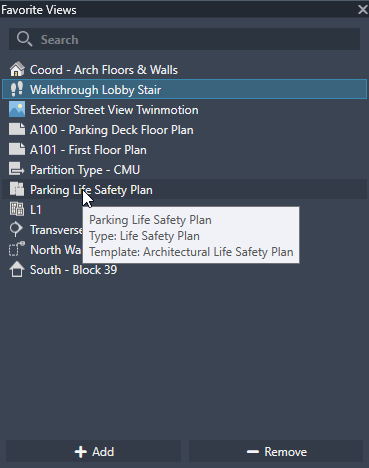
Buttons & Filter #
At the top of the panel you can find the Filter bar, and at the bottom there are the buttons that let’s you Add or Remove a view.
View List #
Inbetween is the list of your Favorite Views which are ordered by View Type and their Name. The views also have an icon that shows their Type. Hovering over a view a tooltip will show up, which contains some additional data about the a view, like their Type, or the applied View Template if there is any.
Functions #
Adding a view #
If you have nothing selected in the Project Browser the Add button will add your currently active view.
If you have selected one or more views in your Project Browser, those will be added to your favourites.
Removing a view #
Similarly to addition, any view that is selected in your Favorite Views panel can be removed with the Remove button.
Filtering #
You can also filter your favourites using the Filter bar at the top that uses a simple contains rule.
Opening a view #
Just simply double-click any of your Favorite Views to open that view.
Saving your data #
The data about your Favorite Views is stored in the actual Revit© file, so you need to Save / Synchronize with Central if you want to keep your updates.
Loading your data #
The data about your Favorite Views will be automatically loaded when you open a file or change to a view that is contained in a different file.